Before you install, Greasy Fork would like you to know that this script contains antifeatures, which are things there for the script author's benefit, rather than yours.
This script will inject ads on the sites you visit.
Video enhancement script, supports all H5 video websites, such as: Bilibili, Douyin, Tencent Video, Youku, iQiyi, Xigua Video, YouTube, Weibo Video, Zhihu Video, Sohu Video, NetEase Open Course, Baidu network disk, Alibaba cloud disk, ted, instagram, twitter, etc. Full shortcut key control, support: double-speed playback/accelerated playback, video screenshots, picture-in-picture, full-screen web pages, adjusting brightness, saturation, contrast
Web Player Enhancement Script
This script enhances video playback and is compatible with all H5 video websites, such as: Bilibili, TikTok, Tencent Video, Youku, iQIYI, Xigua Video, YouTube, Weibo Video, Zhihu Video, Sohu Video, Netease Open Class, Baidu Netdisk, AliYun Disk, TED, Instagram, Twitter, and so on.
The script allows keyboard shortcuts for full course control, supporting functions like speed control for playback, video screenshot, picture-in-picture, webpage full screen, adjusting brightness, saturation, contrast, enhanced customization configurations availability, providing you a pleasing online video playing experience.
Moreover, it also offers the ability to fast forward short pre/post rolls, speed up learning from online tutorials/educational videos, and privately store offline audio and video files.
This script was developed out of personal need and technical passion. Still, it draws unfounded accusations, negative reviews or reports from a few. Rather than wasting energy on these disputes, it's better to declare an @antifeature (as required by GreasyFork community standards) to filter out those who try to take advantage without contribution, or who love to instruct and criticize others from a moral high ground without even reading the documentation! This script does not have premium content, nor does it require payment, likes, or follows for usage, and never actively inserts tracking scripts, such as Baidu or Google Analytics.
However, to sustain positive, continuous iterations, the UI interface has a small amount of text-based promotional links that do not impact user experience. For those not accepting this, please disable the user graphic interface in Menu > Graphic Interface. If that's still not acceptable, please refrain from using this script.
Please note: The script provides abundant shortcut control, perfect for users who love high-efficiency shortcuts. Closing the graphic interface will not affect the core functions of the script, so users who do not need the graphic interface can confidently disable it.
| Add me and I'll Invite You to the Group (Specify: from h5player) |
Telegram Group (Join Directly) |
|---|---|
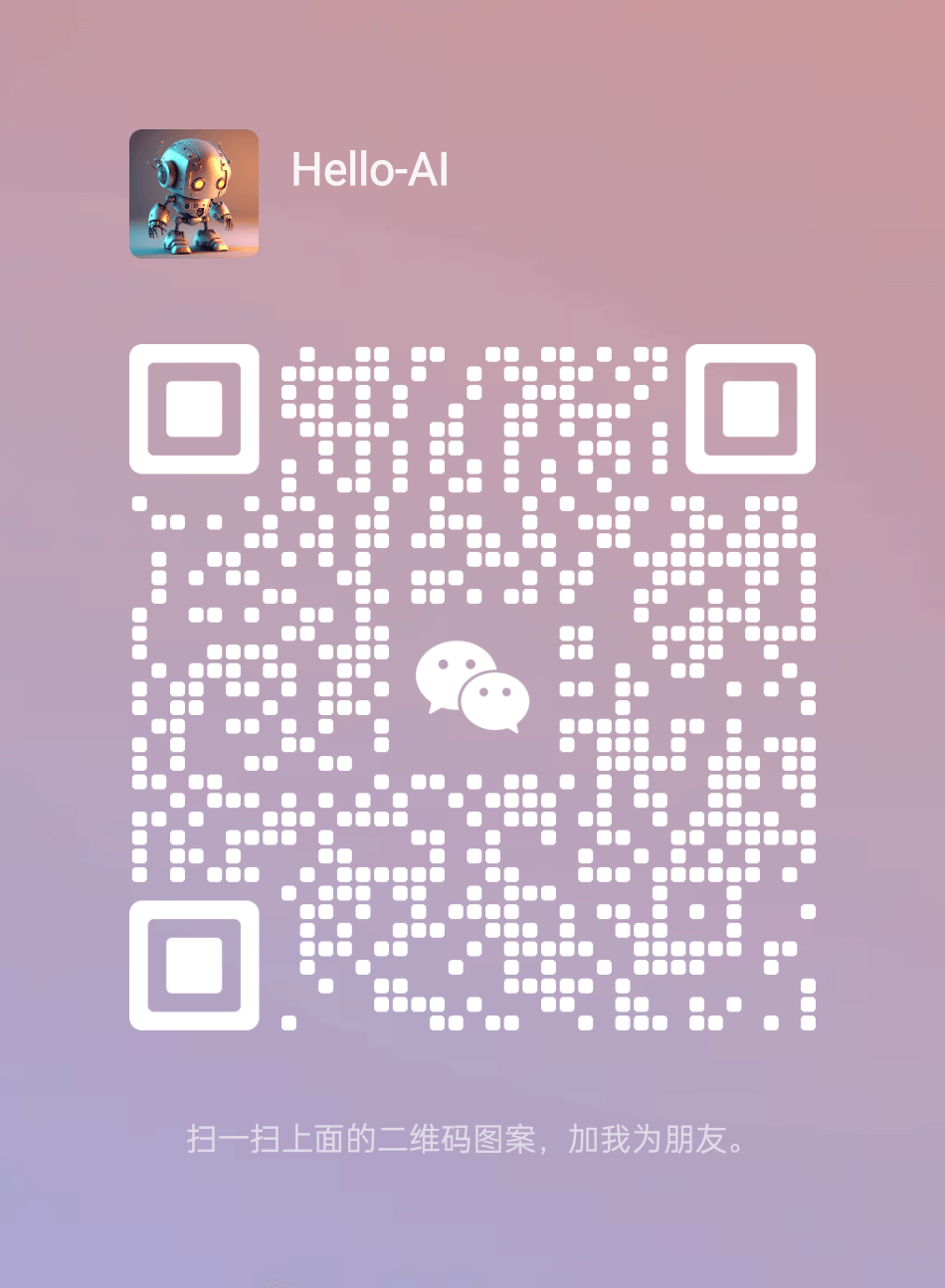 |
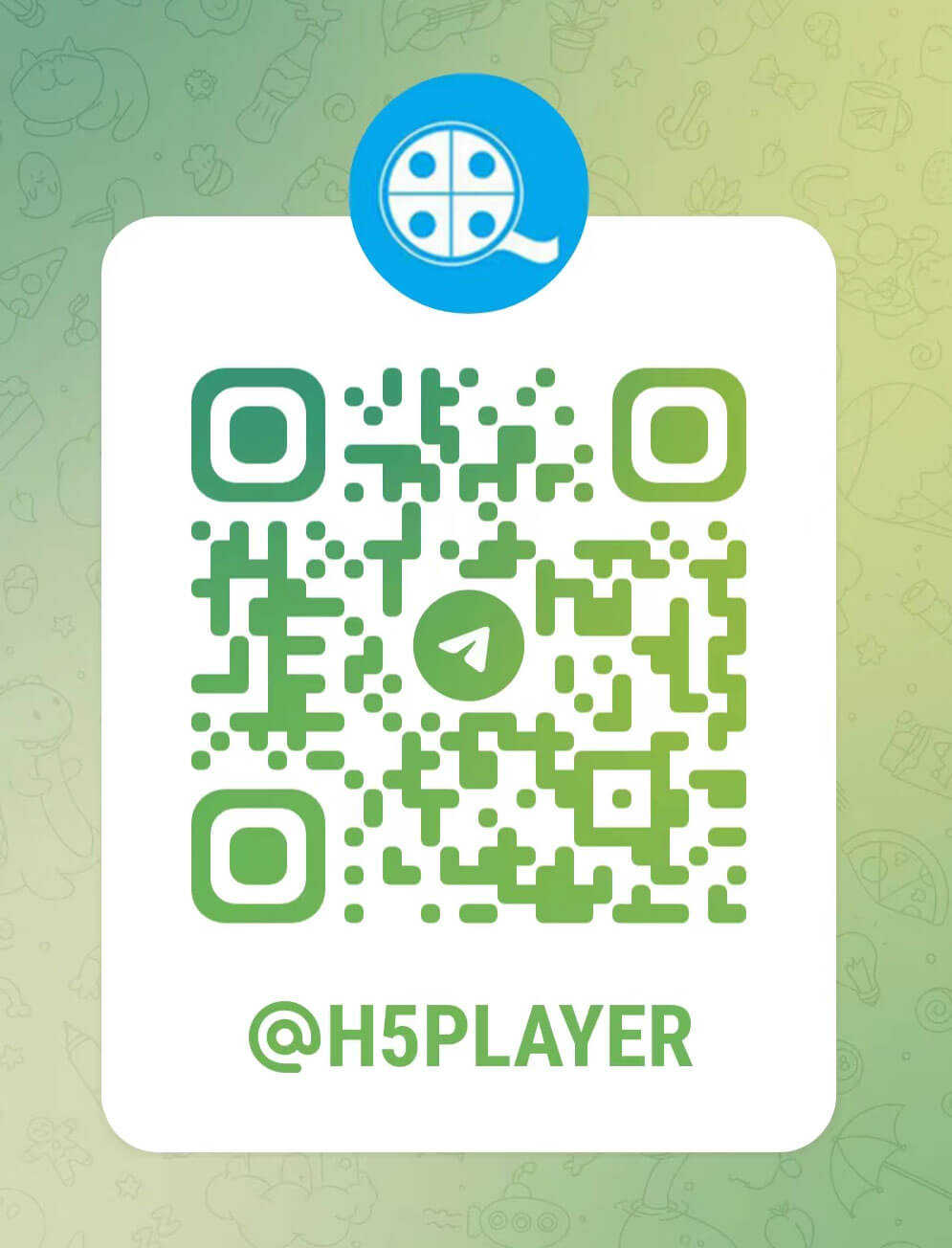 |
The script already supports most commonly used features. If you need more, you can achieve this through custom configurations.
For details, refer to: Custom Configurations
If you don't know how to program or don't want the hassle, but have a demand for more complex features, you may consider paying the author for 'Paid Customization';
Contact the author through the above WeChat or TG
Before installing the script, the Tampermonkey plug-in should be installed first. Tampermonkey is a well-received browser extension for loading user scripts, which supports: Chrome, Edge, Firefox, Safari, Opera, and numerous domestic brand browsers.
After installing the Tampermonkey plug-in, click the link below for one-click installation:
For more detailed installation help, see here: Detailed Installation Tutorial
| Shortcut Key | Description |
|---|---|
| → | Fast forward 5 seconds |
| ← | Rewind 5 seconds |
| Ctrl+→ | Fast forward 30 seconds |
| Ctrl+← | Rewind 30 seconds |
| ↑ | Volume increase 5% |
| ↓ | Volume decrease 5% |
| Ctrl+↑ | Volume increase 20% |
| Ctrl+↓ | Volume decrease 20% |
| C | Speed up playback +0.1 |
| X | Slow down playback -0.1 |
| Z | Normal speed playback |
| shift+C | Enlarge video screen +0.05 |
| shift+X | Shrink video screen -0.05 |
| shift+Z | Restore video screen |
| shift+P | Enter or exit picture in picture function |
| shift+S | Screenshot, capture current frame and save |
| shift+D | Download audio/video files (experimental feature) |
| shift+R | Enable or disable automatic resume playback progress feature |
| shift+→ | Move screen to the right 10px |
| shift+← | Move screen to the left 10px |
| shift+↑ | Move screen upwards 10px |
| shift+↓ | Move screen downwards 10px |
| Enter | Enter/Exit Full Screen |
| shift+Enter | Enter/Exit Web Full Screen |
| N | Next video/chapter (only supported on some websites) |
| D | Previous frame (for fine-tuning when taking screenshots to find the best quality frame) |
| F | Next frame (for fine-tuning when taking screenshots to find the best quality frame) |
| E | Increase brightness % |
| W | Decrease brightness % |
| T | Increase contrast% |
| R | Decrease contrast % |
| U | Increase saturation % |
| Y | Decrease saturation % |
| O | Increase hue by 1 degree |
| I | Decrease hue by 1 degree |
| K | Increase blur by 1 px |
| J | Decrease blur by 1 px |
| Q | Image reset |
| S | Rotate screen by 90 degrees |
| M | Flip screen horizontally |
| shift+M | Flip screen vertically |
| ctrl+\ | Whether the shortcut key is available on the whole webpage, default is true |
This plugin supports all websites that use HTML5 technology for video playback
Below is a list of some common websites for easy click testing:
| Audio Websites | URL |
|---|---|
| Ximalaya | https://www.ximalaya.com/ |
| Lazy to Listen | https://www.lrts.me/ |
| Dragonfly FM | https://www.qtfm.cn/ |
| Kugou Audiobook | https://www.kugou.com/ts/ |
| Baidu Wangpan Audio Files | https://pan.baidu.com/ |
| AliYun Disk Audio Files | https://aliyundrive.com/ |
| Other Network Disk Audio Files | ...... |
If the website you frequent is not well supported, feel free to raise issues
If my efforts have brought convenience to you, please do not hesitate to give your appreciation.
How much in donations does an open-source work with a million installations receive in a year?