Welcome to Greasy Fork, a site for user scripts.
What are user scripts?
User scripts put you in control of your browsing experience. Once installed, they automatically make the sites you visit better by adding features, making them easier to use, or taking out the annoying bits. The user scripts on Greasy Fork were written by other users and posted to share with the world. They're free to install and easy to use.
Step 1: install a user script manager
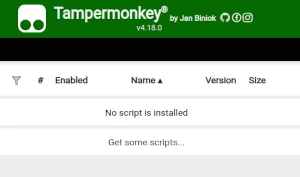
To use user scripts you need to first install a user script manager. Which user script manager you can use depends on which browser you use.
Desktop Mobile (Android) Mobile (iOS)
- Chrome: Tampermonkey or Violentmonkey
- Firefox: Greasemonkey, Tampermonkey, or Violentmonkey
- Safari: Tampermonkey or Userscripts
- Microsoft Edge: Tampermonkey or Violentmonkey
- Opera: Tampermonkey or Violentmonkey
- Maxthon: Violentmonkey
- AdGuard: (no additional software required)
- Firefox: Greasemonkey, Tampermonkey, or Violentmonkey
- Microsoft Edge: Tampermonkey
- Maxthon: Violentmonkey
- Dolphin: Tampermonkey
- UC: Tampermonkey
- XBrowser
- Safari: Tampermonkey or Userscripts
- Gear: (no additional software required)
Step 2: install a user script
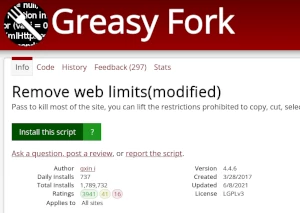
Browse this site to find a user script you want to try. Here is a sample of the most popular scripts:
- Audio and Video Enhancement Script: Supports infinite speed adjustment, video downloading, and more. - Audio and Video enhancement script, supports all H5 video websites, such as: Bilibili, Douyin, Tencent Video, Youku, iQiyi, Xigua Video, YouTube, Weibo Video, Zhihu Video, Sohu Video, NetEase Open Course, Baidu network disk, Alibaba cloud disk, ted, instagram, twitter, etc. Full shortcut key control, support: double-speed playback/accelerated playback, video screenshots, picture-in-picture, full-screen web pages, adjusting brightness, saturation, contrast
- Download Weibo Images & Videos (Only support new version weibo UI) - Download images and videos from new version weibo UI webpage.
- My Phone Video Script - Full-screen landscape, fast-forward and rewind, long-press for speed adjustment. Designed for Kiwi and Lemur browsers.
- Anti-Blur for Grok AI's Image Generator - Removes any blurring from Grok's AI when generating an image. More precisely, it permanently removes all instances of "filter: blur(70px) contrast(2);" applied to page elements.
- pancake mod [ UNPATCHED ] - pancake 2025 unpatched
Once you've found a user script, click the green install button on the user script's page, and your user script manager will ask you to confirm the install.
Step 3: use the user script
Go to the site the user script affects. It should automatically do its thing. After trying out the user script for a while, go back to where you installed the user script and leave some feedback for the user script's author.
