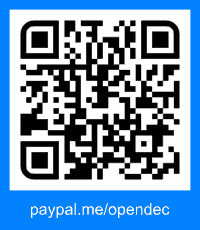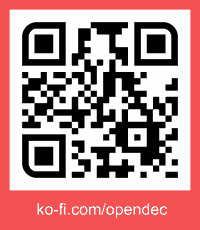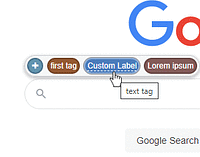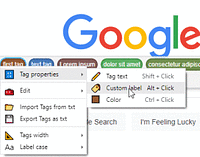Você precisará instalar uma extensão como Tampermonkey, Greasemonkey ou Violentmonkey para instalar este script.
Você precisará instalar uma extensão como Tampermonkey ou Violentmonkey para instalar este script.
Você precisará instalar uma extensão como Tampermonkey ou Violentmonkey para instalar este script.
Você precisará instalar uma extensão como Tampermonkey ou Userscripts para instalar este script.
Você precisará instalar uma extensão como o Tampermonkey para instalar este script.
Você precisará instalar um gerenciador de scripts de usuário para instalar este script.
(Eu já tenho um gerenciador de scripts de usuário, me deixe instalá-lo!)