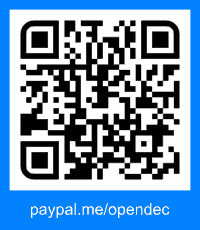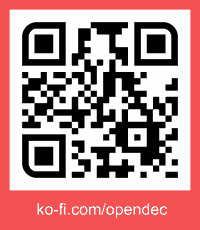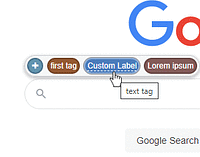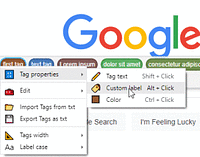Voor het installeren van scripts heb je een extensie nodig, zoals Tampermonkey, Greasemonkey of Violentmonkey.
Voor het installeren van scripts heb je een extensie nodig, zoals Tampermonkey of Violentmonkey.
Voor het installeren van scripts heb je een extensie nodig, zoals Tampermonkey of Violentmonkey.
Voor het installeren van scripts heb je een extensie nodig, zoals Tampermonkey of Userscripts.
Voor het installeren van scripts heb je een gebruikersscriptbeheerder nodig.
(Ik heb al een user script manager, laat me het downloaden!)