How to Install scripts? (Click here)
If you like my work, please consider supporting it!
Cryptos https://hacker09.glitch.me/
https://www.patreon.com/hacker09
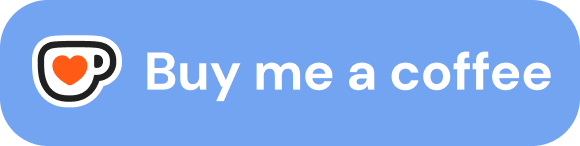



How to add my API Key?
1 Open https://aistudio.google.com/app/apikey
2 Click on "Get API Key"
3 Click on "Create API Key"
4 Click on "Got it"
5 Click on the input button
6 Click on "Generative Language Client"
7 Click on "Create API Key in existing project"
*The script color theme changes to dark/white mode depending on your browser theme.
Future Update Plans
Implement code improvements and bug fixes.
Add streaming mode support for the AI response.
Add the ability for all users to create custom prompt boxes with stored prompt text, and also add a "summarize page" BTN as a black dropdown menu when the tab key is pressed.
Add an option to let users choose the API endpoint.
Add an option to let users choose the default AI voice.
Add a send written prompt BTN on click.
Add an option to let users use only the CSS/JS/HTML site context for website coding questions.
Add a code block with a black background color and a copy code block button when the AI response returns codes.
Add support to upload files to the AI.
Add AI fine-tuning support by letting users adjust all of the following AI parameters:
System Instructions: Custom directives for guiding the model's behavior.
Stop Sequence: Specifies tokens or sequences where the model should stop generating further output.
Number of Response Candidates: Defines how many different responses the model should generate for a given prompt.
Temperature: Controls the creativity of the model’s responses. Lower values make the model more focused and deterministic, while higher values increase randomness and diversity.
Max Output Tokens: Limits the length of the model's response.
Top-P (Nucleus Sampling): Adjusts the diversity of responses by focusing on the most probable words whose cumulative probability is below a threshold.
Top-K: Restricts sampling to the top K most probable words.
If you use the Opera Browser please click here and follow the steps below before installing the script.
1 Copy and Paste this on a new browser tab opera://settings/?search=Enable+Mouse+Gestures
2 Turn OFF Enable Mouse Gestures.
3 Copy and Paste this on a new browser tab opera://settings/?search=Enable+the+search+pop-up+when+selecting+text
4 Turn OFF The search pop-up when selecting text.
5 Copy and Paste this on a new browser tab opera://settings/?search=Enable+Rocker+Gestures
6 Turn OFF Enable rocker gestures.
*Click on the bold texts to Read.
Mouse Gestures
If you want to modify/disable (or add) the mouse gestures. (Start on Line 61 in the script codes.)
Here's how to do it.
L = Means Left.
D = Means Down.
U = Means Up.
R = Means Right.
*You can also Adjust the script mouse sensitivity here between 1 ~ 5
Just change the number 3 below, to a number between 1 and 5, in the script codes
const SENSITIVITY = 3;
If you want to modify the actual mouse gestures of the script follow this example:
Change this 'L': function() {
to
'DL': function() {
Before the right click+Left would Go Back to your browser history, now we've changed Left to Down+Left, so the right click+Down+Left will Go Back to your browser history from now on.
If you want to disable any of the gestures, you just need to add 2 slashes "//" in front of all the line codes from
//Function that will run when the mouse movement *** is performed
Till
//Finishes the mouse movement ***
Example:
// 'R': function() { //Function that will run when the mouse movement Right is performed
// window.history.forward(); //Go Forward
// }, //Finishes the mouse movement Right
Before the right-click+Right mouse gesture would Go Forward your browser history, but now when you do a right-click+Right mouse gesture nothing will happen.
If you want to ADD a new mouse gesture follow this example:
Copy and paste the 3 lines below after line 61 in the script codes, then add the mouse actions or just modify the 'DL' mouse action example below.
'DL': function() { //Function that will run when the mouse movement Down+Left is performed
// Here you write the javascript/jQuery codes that you want to be executed when the mouse movement Down+Left is performed
}, //Finishes the mouse movement Down+Left
Example of javascript codes to Open the actual website on a New Incognito Window!:
'DL': function() { //Function that will run when the mouse movement Down+Left is performed
GM_openInTab(location.href, { //Open the link
incognito: true, //Open the link on a New Incognito Window
}); //Finishes the GM_openInTab
window.top.close(); //Close the actual tab
}, //Finishes the mouse movement Down+Left
I may or not make these modifications easier to do in the future, install the script so you can be aware of new release updates.
| Action | Gesture |
|---|
| Go back one page |  | Move left |
| Go forward one page |  | Move right |
| Open a new tab |  | Move down |
| Reload the page |  | Move straight up, then straight down |
| Close current tab |  | Move down, then right |
| |
|---|
| Open a link in a background tab |  | Move straight down, then straight up |
| Open a link in a new tab |  | Move down |
| Open a link in a new window | Shift ⇧ +  | Move down, holding shift |
Rocker Mouse Gestures
(Disabled by default)
You can go backward and forward through a tab’s history with rocker gestures.
When you enable rocker gestures, you can navigate backward and forward through pages by rocking your fingers between the right and left mouse buttons. Simply click and hold one button, click the other, then release the first before releasing the second. With a little practice, you can speed through web pages with this gesture.
Right Click and hold+Left Click to navigate backward, and Left Click and hold+Right Click to navigate forward.
Note: Enabling rocker gestures while using a Magic Mouse or trackpad can cause unpredictable behavior.
If you want to modify/disable the Rocker mouse gestures. (Start on Line 208 in the script codes.)
Here's how to do it.
If you want to disable any of the gestures, you just need to add 2 slashes "//" in front of all the line codes from
//If *** was Clicked and then *** Click was released
Till
} //Finishes the if condition
Example:
//if (LeftClicked && RightClicked === false) { //If Left was Clicked and then Right Click was released
// window.history.back(); //Go Back
// } //Finishes the if condition
Before If Left was Clicked and then Right Click was released it would navigate forward, but now nothing will happen when Left was Clicked and then Right Click was released.
If you want to modify the actual Rocker mouse gestures of the script follow this example:
Change this line window.history.back(); to anything you want
Example:
if (LeftClicked && RightClicked === false) { //If Left was Clicked and then Right Click was released
window.location.reload(); //Reload the Tab
} //Finishes the if condition
Before If Left was Clicked and then Right Click was released it would navigate forward, but now when Left was Clicked and then Right Click was released the tab will reload.
Search HighLight (+ Converters)
The search pop-up tool allows you to search or copy the text you highlight on a web page. With just one click, your highlighted text opens a new tab and is queried by Google or any search engine of your choice. You can also copy the text to your clipboard to use later on, and you can open non-links as if they were clickable.
If you want to change the default script search engine from Google to another search engine. (Line 901 in the script codes.)
Here's how to do it.
You just need to change
var LinkfyOrSearch = 'https://www.google.com/search?q='; //Creates a variable to open google
To
var LinkfyOrSearch = 'LINK OF THE SEARCH ENGINE'; //Creates a variable to open THE SEARCH ENGINE YOU WANT
Example:
var LinkfyOrSearch = 'https://duckduckgo.com/?q='; //Creates a variable to open DuckDuckGo
Currency Converter

Highlighted currency conversion helps you keep things simple - with no need to go to a currency converter webpage or do math. The Script will convert foreign currencies like CAD to USD, Euro to Rupee, the British Pound to Japanese Yen, or any popular foreign currency with the current rate of exchange.
The currency converter is especially useful for planning trips, reading international news, online shopping, reading business reports, writing school papers, and anything involving money - which is quite a lot.
*Foreign exchange rates are always up-to-date.
Just make sure you are highlighting both the number and the currency symbol or abbreviation, like 120.37 GBP, 250 EUR, JPY 702, or 8,089 BTC. Cryptocurrencies are included in the currency converter.
To select your preferred currency (local currency) – which all foreign currencies will be converted into – select any currency, and then a popup box will appear so that you can write and press OK to add your local currency.
*Disabling the Search HighLight will also disable the currency converter. Enabling the Search HighLight again will give you the option to disable only the currency converter.
Currencies Supported
The script supports 43 types of currencies that are:
AUD – Australian Dollar
BGN – Bulgarian Lev
BRL – Brazilian Reals
BCH – Bitcoin Cash
BTC – Bitcoin
BYN – Belarusian Ruble
CAD – Canadian Dollar
CHF – Switzerland Francs
CNY – Chinese Yuan
CZK – Czech Koruna
DKK – Danish Krone
EUR – Euros
EGP – Egyptian Pound
ETH – Ethereum
GBP – British Pounds
GEL – Georgian Lari
HKD – Hong Kong Dollar
HRK – Croatian Kuna
HUF – Hungarian Forint
IDR – Indonesian Rupiah
ILS – Israeli New Shekel
INR – Indian Rupee
JPY – Japanese Yen
LTC – Litecoin
KRW – South Korean Won
MXN – Mexican Peso
MYR – Malaysian Ringgit
NOK – Norwegian Krone
NZD – New Zealand Dollar
PHP – Philippine Peso
PLN – Polish Zloty
RON – Romanian Leu
RM – Malaysian Ringgit
RUB – Russian Ruble
SEK – Swedish Krona
SGD – Singapore Dollar
THB – Thai Baht
TRY – Turkish Lira
USD – United States Dollar
UAH – Ukrainian hryvnia
ZAR – South African Rand
KZT – Kazakhstani Tenge
YTL – Turkish lira
Units Converter
The script also has built-in measurement converters to convert unfamiliar numbers with a simple highlight.
The Unit Converter tool is an easy-to-use and convenient tool that saves you time and effort.
With this script, there’s no need to search for a conversion webpage, copy/paste the relevant information, and search menus for the right units.
The unit Converter is easy to use and does the work for you - with precise conversions.
How tall, heavy, fast, or far away is that thing you want?
Crafting a seasonal beer for the winter, but don’t know how much 4 oz of yeast is in grams? Unsure if your 20 x 30 cm poster from Paris fits a 10 x 16 in frame from California? Travelling and don’t know how far 258 mi is? A simple highlight of these strange values and times with the script quickly converts them into a familiar form.
The automatic unit of measurement conversion in the script gives you one less thing to worry about. Highlight imperial or metric units and you will see its counterpart in the pop-up menu. Again, just make sure you are highlighting both the number and the measurement symbol or word, such as 132 lb, 150 pounds, 25kg, 94 mph, 150 kilometers per hour, 21 feet, 10yd, etc. You can also convert Celsius and Fahrenheit. This feature makes it so much easier when you’re planning a trip, doing homework, writing papers, reading about foreign countries, or simply browsing the web.
*Disabling the Search HighLight will also disable the unit converter. Enabling the Search HighLight again will give you the option to disable only the unit converter.
Units Supported
The script supports 27 units of measurements that are:
Inches
Centimeters
Meters
Feets
Kilograms
Pounds
Ounces
Grams
Fluid ounces
Kilometers per hour
Meters per hour
°C
°F
Milliliters
Liters
Gallons
Yards
Millimeters
Kilometers
Miles
Kilowatts
Mechanical HorsePower
Miles per Gallon
Liters per 100 Kilometers
Liquid Quarts
Foot-Pounds
Newton-Meters
The conversions are:
Inches ⇄ Centimeters
Millimeters ➜ Inches
Meters ⇄ Feets
Yards ➜ Meters
Ounces ⇄ Grams
Kilometers ⇄ Miles
Kilometers per hour ⇄ Meters per hour
°C ⇄ °F
Milliliters ⇄ Fluid ounces
Liters ⇄ Gallons
Kilowatts ⇄ Mechanical HorsePower
Miles per Gallon ⇄ Liters per 100 Kilometers
Liquid Quarts ⇄ Liters
Foot-Pounds ⇄ Newton-Meters
For convenience, the script also calculates Math^Power numbers.









